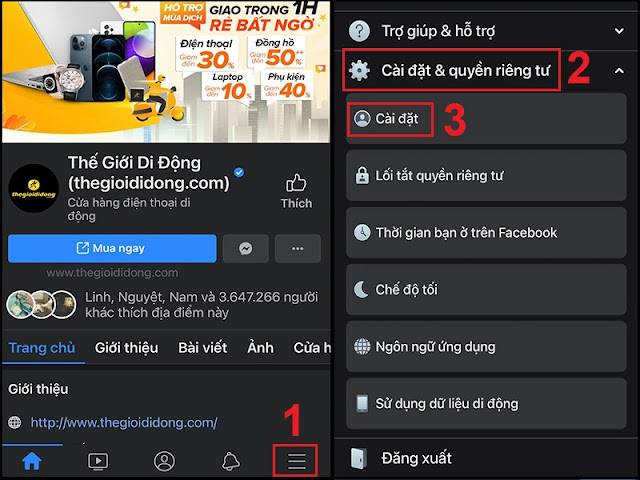Do you often encounter errors when watching videos, watching live streams on Facebook such as slow, jerky, laggy, frozen,... If you have ever encountered such a case, read this article to know how to fix the error. this is it!
1. Check WiFi router
The most common reason for errors when viewing live streams, videos on Facebook is jerky, laggy, frozen, most likely because the Internet connection such as cable, wifi, router, ... is unstable. Then what to do is:
- Check the cable, wifi, router, ... to see if it is properly connected, if the device has a cable, the wire is loose or not.
- Besides, restarting the router will also fix the poor network problem. When the connection is unstable, you just need to unplug the router or modem then wait ten seconds and plug it back in. Upon reboot, you should be able to reconnect to a more stable Internet.
2. Use 3G/4G
If you are using 3G/4G to watch Facebook videos on your mobile phone and encounter lag errors, you should check the high-speed capacity of the 3G/4G package to see if the capacity is enough. If the space is running low, it is understandable that the video is faulty.
3. Restart the device
Restarting the device is also a simple solution to solve problems that arise, including freeze errors, lag when watching videos on Facebook.
For laptops running Windows operating system, click Start > Power > Restart.
4. Change video resolution, live stream
Sometimes changing the resolution to a lower also helps to watch videos, live stream on Facebook smoother. To do this, click Settings in the right corner of the video > Quality.
Select the required resolution.
5. Clear Facebook app cache on Android
Clearing the Facebook app cache on your Android phone will help your phone load faster and smoother. From then on, the video you watch will not have any more errors.
6. Turn off apps running in the background on your phone
Sometimes applications running in the background on the phone will consume the phone's RAM, causing many lag errors.
7. Free up device memory
The device's memory is in a full state, which can also affect the user's experience when watching videos on Facebook. So please perform freeing memory for your device to improve this problem.
8. Update Facebook
Facebook has not been updated is also a cause of difficulty in watching videos, smooth live streams.
9. Turn on Autoplay
Another reason is that users accidentally disable autoplay on Facebook, so when surfing Facebook, videos will not automatically play as before. Instead, you have to click to start viewing. This many people think that this is a Facebook video error. To reactivate, the user does the following:
In the Facebook application, click on the 3 dashes icon > Select Settings & privacy and select Settings.
Find the Media files and contacts section and select Videos and photos.
Under Autoplay > Check the box When using Wi-Fi and mobile data.
10. Uninstall Facebook and reinstall it
11. Error from the browser
Some browsers like Chrome, Safari, Coc Coc, etc., when encountering an error, can cause unstable video when surfing Facebook. Some common errors such as Unsupported Plugin, unable to connect to the website, ... affect using Facebook and watching videos. Users can fix this problem in the following ways:
- Update to the latest browser version.
- Try using Facebook on another browser.
- Exit the browser completely and restart the device.
- Clear history, cookies, browser cache.
12. Facebook is being blocked
Some carriers do not support accessing Facebook, we can fix it by using support software like 1.1.1.1: Faster & Safer Internet.
You can recognize blocked websites when the browser shows "This site is unavailable", "This site does not exist",...
Instructions for downloading and using 1.1.1.1:Faster & Safer Internet:
- Step 2: Install and launch the application.
- Step 3: At the main screen of the application, you push the switch button to wait when "Connected" is displayed.
- Step 4: Start Facebook and check the connection.
13. Update new operating system
Outdated operating system is also counted as a reason preventing users from having a smooth Facebook video viewing experience.
Above are 13 ways to fix the error of watching videos on Facebook that is frozen, slow, and laggy. Thank you for watching and see you in the next posts.
Tags:
iOS