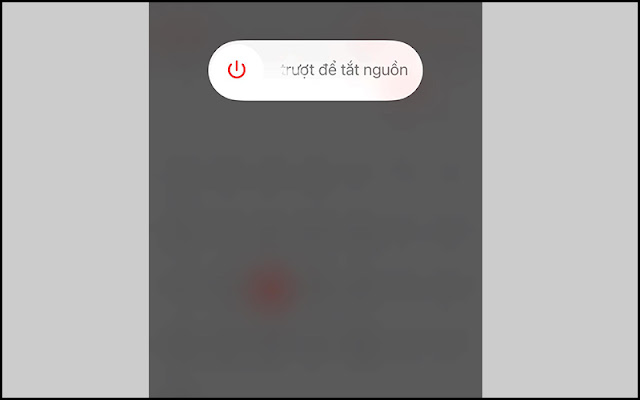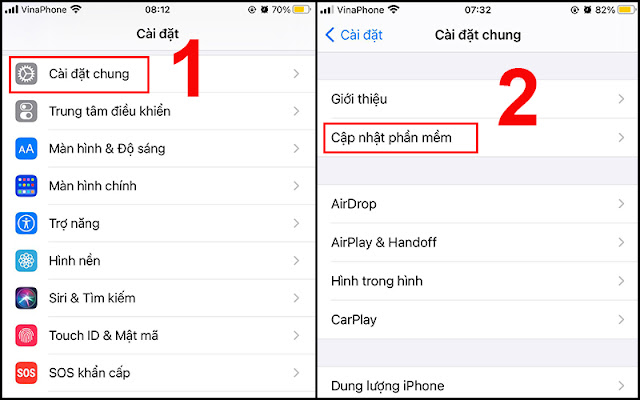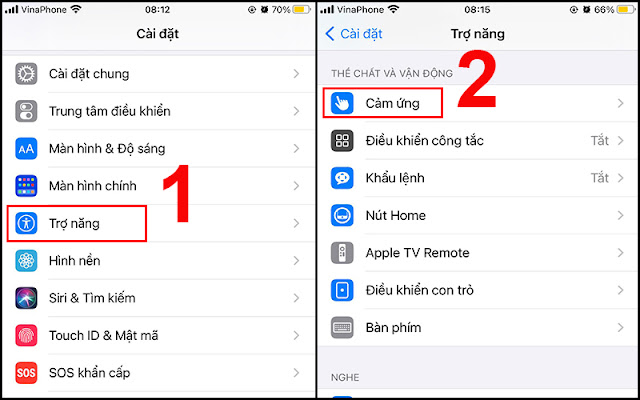The Home button on the iPhone is the part responsible for several important functions of the phone. It will be inconvenient when the Home button doesn't work, so if that's the case, what do you need to do? Follow the article below to learn more!
1. Causes of Home button not working
- Software error: If your iPhone has an error, a software conflict, it will make the Home button stop working, paralyzed.
- iPhone is dropped, broken, got in water: If you carelessly drop your iPhone, it will lead to the phone being bumped, broken, causing the Home button to crack and be damaged.
Don't clean the Home button often: If you don't clean your phone regularly, your Home button will be affected in terms of sensitivity by dust particles and stains.
2. How to fix the Home button not working error
Calibrate the Home button
Step 1: Launch any pre-installed application on your phone such as: Calendar, Notes... > Press and hold the power button until the screen appears Slide to Power off.
Step 2: Then you release your hand from the power button and then press and hold the Home button for a few seconds so that the above line disappears and the application is closed back to the original lock screen.
Restart the phone
Restarting the phone is always the first solution that comes to mind when something goes wrong with the phone. Restarting the phone will help you fix basic software errors, helping to speed up the operation of the Home button on the phone.
Cleaning the Home button
Note:
You should look for alcohol with a concentration of 98 - 99%, and when using it, be very careful, avoid getting alcohol in your hands to affect your health and only use alcohol for the Home button area, to avoid damage to the screen. device.
Look for isopropyl alcohol at hardware stores to clean your phone and the Home button.
Use 2 to 3 drops of alcohol to clean the Home button and avoid getting the alcohol on the screen. It is recommended to use small and soft objects such as cotton swabs, small erasers at the ends of pencils, ... press repeatedly and the Home button.
After you're done, wipe it clean and let the phone rest for 10-15 minutes, then proceed to check the operation of the Home button again.
Adjust the click speed of the Home button
You can completely try to adjust the clicking speed of the Home button on your iPhone to fix the iPhone Home button not working error with simple operations as follows:
Step 1: Open Settings, select Accessibility.
Step 2: Select Home Button > Select Slow.
Step 3: Restart the device by pressing the volume up and down buttons and the Home button at the same time.
Update device software
Sometimes your Home button not working is affected by the old operating system with performance that has not improved compared to the new iOS version.
Step 1: Open Settings, select General > Select Software Update.
Use virtual Home button (AssistiveTouch)
Virtual Home button is considered as a temporary solution for iPhone when your Home button is broken. Although it is quite time consuming and not really as convenient as a hard Home button, it is still better than using an iPhone without a Home button.
Step 1: Open Settings, select Accessibility > Select Touch.
Step 2: Select AssistiveTouch > Turn on this mode.
Take the phone to a service center, a reputable store
When you have done everything you can but still no change, then you should bring your phone to a service center.
Hopefully, after following this article, it will be easier for you to fix the Home button not working error. Thanks for watching.
Tags:
iOS