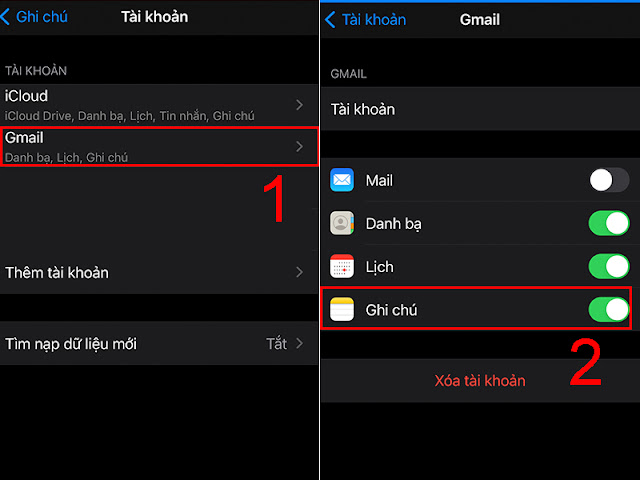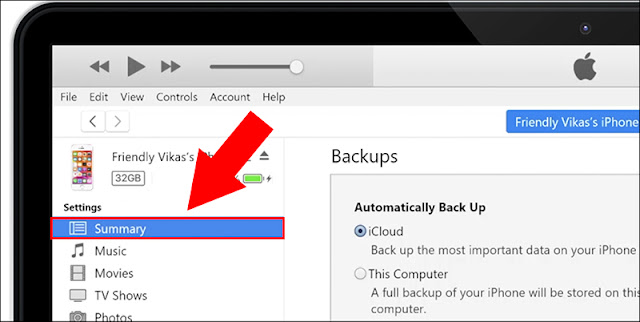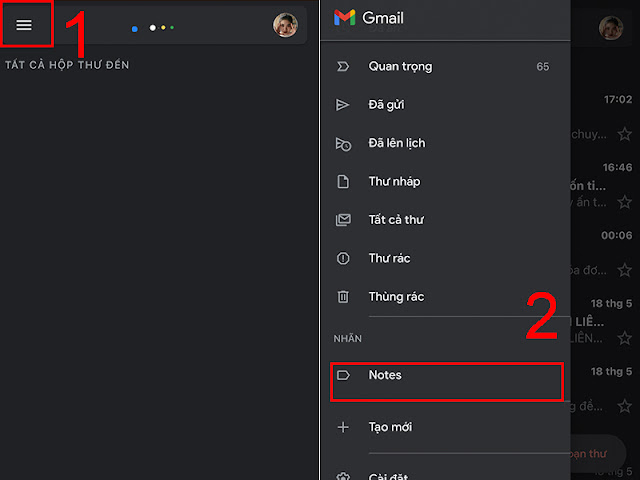Sometimes, important information is stored by users on the iPhone's notes section. So when a note is accidentally lost or permanently deleted, the situation becomes extremely annoying. The article shows you how to recover lost and permanently deleted notes on iPhone very simply, helping you recover your important documents easily.
1. Recover Lost Notes App on iPhone
Find it again on iPhone
The Notes app suddenly disappeared maybe because you moved it to a small folder on your iPhone. So you can find the app again by:
- Drag the iPhone home screen to the far left > Tap the Search bar > Type “Notes” to search for apps.
Reload the Notes app
In case you have tried searching but still can't find the application, then most likely, you accidentally deleted Notes from your device. At this point, you can restore the app by:
- Go to App Store > Enter "Notes" > Select Receive to download the app.
2. Set up notes backup on iPhone
Note:
- When you start using Notes, you should set up measures to back up your data in case the notes are lost or accidentally deleted by you.
- If you do not set up backup measures, when the notes are lost, permanently deleted will not be restored.
Set up iCloud backup
Setting up a Notes backup on iCloud is extremely convenient, which not only helps you store notes safely, but also helps other devices such as: MacBook, iPad, ... use the same iCloud account. easily access the content of the notes.
- Step 1: Go to Settings > Select Apple ID Name > Select iCloud.
- Step 2: Turn on the switch on Notes to finish.
Set up backup using Gmail
Setting up Gmail backups means that when you access the same Gmail account on another device, you can still see the notes you've created.
- Step 1: Go to Settings > Notes > Select Account.
- Step 2: Click to select Gmail > Turn on the switch on Notes.
3. Recover lost notes on iPhone
For notes deleted in 30 days
As for the iPhone, Apple equips this phone with an extremely smart storage feature. That is, multimedia files such as: Images, sounds, files, ... or even notes, when deleted, remain in the device's storage memory for 30 days. So if the notes you delete are less than 30 days old, you can restore them in the recently deleted index by:
+ Step 1: Go to Notes app > Click Folder to go back > Open Recently Deleted.
+ Step 2: Swipe the deleted note file to the left > Click on the folder icon > Select Notes in New Folder to restore.
For permanently deleted notes
- Using iTunes
If you regularly back up your iPhone data to iTunes, there is a high chance that your deleted Notes may be in the iTunes backup. So you can recover deleted notes from iTunes.
+ Step 1: Connect iPhone and MacBook by USB.
+ Step 2: Click on the small phone icon in the left corner.
+ Step 3: Select Summary.
+ Step 4: Click Restore Backup to restore the device to the latest iTunes backup.
Note: Restoring deleted notes from iTunes will also overwrite that backup's data over existing data on iPhone. So, backup iPhone data before restoring to make sure no important data is lost.
- Use Gmail
Besides iTunes you can also recover deleted notes with synced gmail account very easily:
+ Go to Gmail > Click on the three dashes icon > Check the Notes section.
- Use supporting software
In addition to common software like Gmail or using iTunes, you can also use third-party software to recover lost notes.
Above is an article on how to recover deleted and lost notes on iPhone. Hopefully, you have been provided with useful information.
Tags:
iOS