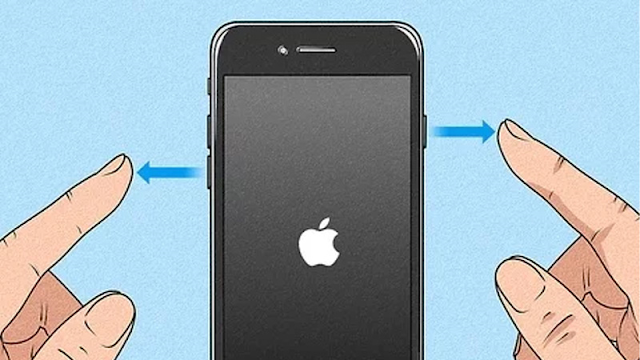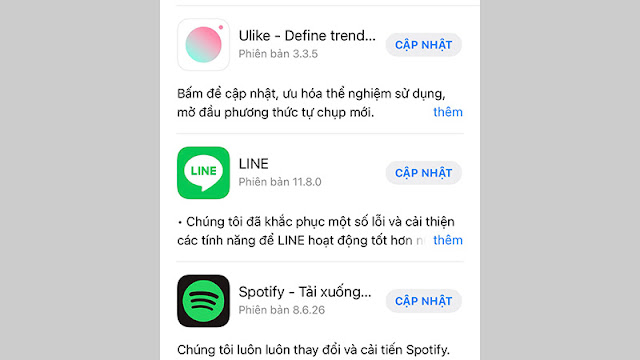In the process of using the phone, there are some minor errors that are unavoidable. One of the errors that makes users feel the most uncomfortable on the iPhone is the error of the iPhone screen not being able to touch. Please refer to the article below to know more about the cause and how to fix it!
1. Why is the iPhone screen not touchable?
- Due to the installation of incompatible applications or improper software upgrades.
- Your iPhone runs too many applications at the same time or has too many applications running in the background that your phone cannot handle in time, causing screen freeze.
- Components inside the machine are damaged due to falling or strong impact during use.
- The phone has a touch disorder or freezes due to poor quality screen protectors and tempered glass.
- The iPhone screen is not stable because the device is in water.
- Due to damage to the touch socket or damage to the touch IC on the circuit board.
2. How to handle when the iPhone touch screen is not working
Restart iPhone
Phone related software error, the solution is extremely simple to restart the phone. Then you wait for the machine to finish booting and check if the error has been fixed or not.
Unplug the connection cable that is connected to the iPhone
When your phone is charging, is connected to a computer or any other device, you should try unplugging the charging cable to see if the touch screen works or not.
The use of unorthodox charging lines will affect the phone, which may cause your iPhone screen to flicker or malfunction.
Activate Touch Accommodation mode
Step 1: Go to Settings > Select Accessibility
Step 3: Turn on the Adaptive touch feature (drag the switch to the right, the switch turns green).
Remove the screen protector and clean the iPhone screen properly
When you use poor quality screen protector, it may affect touch function on iPhone.
You should remove the screen protector and clean the screen to remove the dust and dirt on the screen.
Delete junk files and some unused data
You should regularly delete junk files and data of some unused applications to increase iPhone usage performance, fix iPhone screen not touch error.
Doing:
Step 1: Go to Settings > General > Select iPhone Storage.
Step 2: Select the application you want to delete > Click Delete application.
You can also clear the cache of apps like Twitter, Telegram, Facebook, YouTube,...
Step 3: Clear cache on Safari: Go to Settings > Select Safari > Tap Clear history and website data.
Reboot in Hard Reboot mode
To restart your iPhone in Hard Reboot mode, follow these steps:
Step 1: Press the iPhone's Power button
Step 2: Hold down the Power button and the Volume Down button until the apple logo appears.
After that, the iPhone will automatically restart and fix the iPhone screen unresponsive situation.
Regularly update the latest versions
If there is lag, try to check if the phone has a new update. If yes, you should update your device to the latest version because the patches on the new update help the machine fix the errors that appeared on the previous version. This will help your iPhone operate smoother and faster, fix touch paralysis, screen freeze.
Uninstall and reinstall the app
When you have just upgraded the version on your iPhone, there may be a conflict between some applications and iOS, causing the device to freeze, making the iPhone screen untouchable.
To avoid this situation, you should update all apps immediately after upgrading iOS.
Restore factory settings to fix iPhone non-touch screen error
Maybe in the process of using you accidentally set a certain setting that makes your device a little late in response to the touch. This problem makes us extremely uncomfortable and affects the user's experience and work quite significantly. To fix this situation, perform a factory reset by following these steps:
Step 1: Go to Settings > Select General.
Step 2: Select Reset > Tap Reset all settings.
Restore your phone using DFU mode
DFU mode allows users to link with iTunes and restore data and apps in any state.
Bring your phone to a service center for repair
If following the above steps and your iPhone cannot fix the iPhone touch not working error, you should bring your phone to a reputable repair and service center.
3. Notes to protect iPhone touch screen
- The iPhone touch screen will not recognize when you use gloves or a stylus to manipulate because it detects the best touch on the skin.
- Always have a special small cloth with you and use it to clean the screen when the iPhone screen is dusty.
- The screen protector on your phone is too old and has many scratches that cause iPhone screen insensitive, you should replace with a new screen protector.
- When the iPhone screen is scratched or broken, you should quickly bring it to a reputable repair shop for replacement.
4. Answers to some related questions
iPhone screen freezes, cannot touch, or turns off the screen, turns off suddenly?
- Answer: It is possible that the device has a software error, please restore the iPhone factory settings to fix it.
Note: This will erase all data on the device, so you need to back up the data, make sure the device is not Jailbroken and remember the iCloud account and password logged in on the device before doing it.
What's wrong with iPhone on Facebook, how to fix it?
- Answer: Maybe because you open too many applications at the same time, the device freezes. Please close all applications and then restart the device to see if it works!
How to fix iPhone error or auto exit error?
- Answer: To fix this error, please refer to the article: Error of automatically exiting the application on iPhone causes and how to fix it
iPhone touch can swipe but can't press?
- Answer: Try holding down the power button and the Home button at the same time until the iPhone screen turns white and shows the Apple logo, then release the 2 hard keys, wait for the device to boot to see if that fixes it.
If it still does not work, you should bring the device to the nearest service center or repair shop to be checked by a technician and have the best remedy.
Tags:
iOS